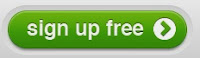Providing Choice is Powerful!
Take a deep look into what you really want your students to be showing you. Do you really care about the "how"? Does it really matter if they write a paper, make a poster, or produce a movie as long as the CONTENT is there?
Providing students with guided choices can be incredibly powerful in your classroom. You can still remain in "control" by creating content guidelines for students to follow, and you can allow for choice and creativity by allowing choice for the final product.
Using rubrics for grading can be incredibly powerful. They are also easy to use and provide very clear expectations for students. I urge you though to take a deep look at your rubric and really ensure that it is content-based. The reason I say this is because you only want to be scoring kids on the core-content material. You don't want them to end up with an A because they had a gorgeous, perfectly edited video that did not include any of the content you wanted them to research/learn.
So, here's the how.
1. Create a checklist or rubric of your content expectations.
For example: Students need to learn about order of operations
____ Include PEMDAS
____ Include what each letter of PEMDAS stands for
____ Include the PEMDAS order
____ Include the problem your teacher provided for you.
____ Include an explanation of how you solved the problem.
_____ Each step of PEMDAS is clearly labeled/noted in your explanation
____ Restate the PEMDAS explanation/order as a review
____ Include your Name(s) and School Name
2. Provide a few examples to students or ideas of apps/web-based programs they could use.
3. After students have started working ensure that you check in with each group to make sure they are on the right track.
4. Enjoy watching your class really shine as they display their creativity and ideas.
5. Provide time for each group to share out their project.
6. Have reflective conversations about each groups project. You can use TAG to get the conversations going. T- tell something you liked about the project, A- Ask a question, G- Give a suggestion
You will be amazed at some of the ideas students come up with during these reflective conversations. The next time you do a project like this again they will make huge improvements in their work! Remember, this is a learning process and new way of thinking for many kids!
Here's an example I used for a staff meeting. The activity was to take a bunch of note cards (labeled with words of district responsibilities--ie RTI, ISAT, Tier 2, etc) and link them together. Then, they had to create an explanation to explain why they put the cards in the order they did. Here is the checklist and output options sheet they were given.
Teacher Product Samples!
As always, get a hold of me if you need a bit more information or explanation!